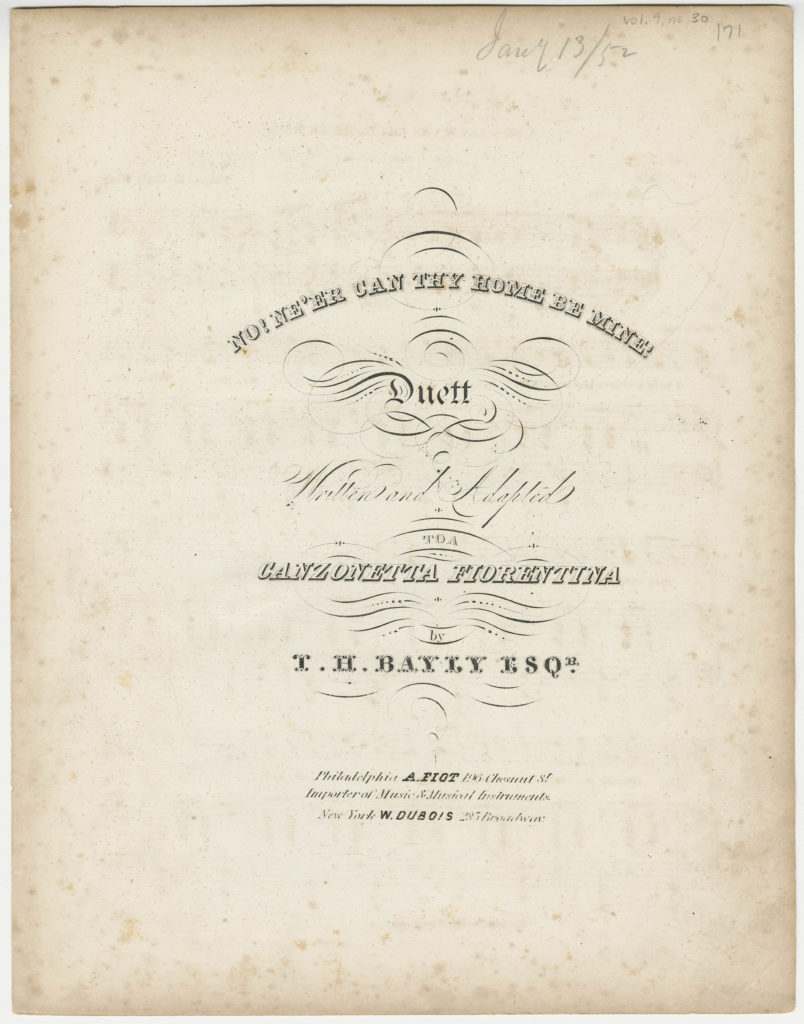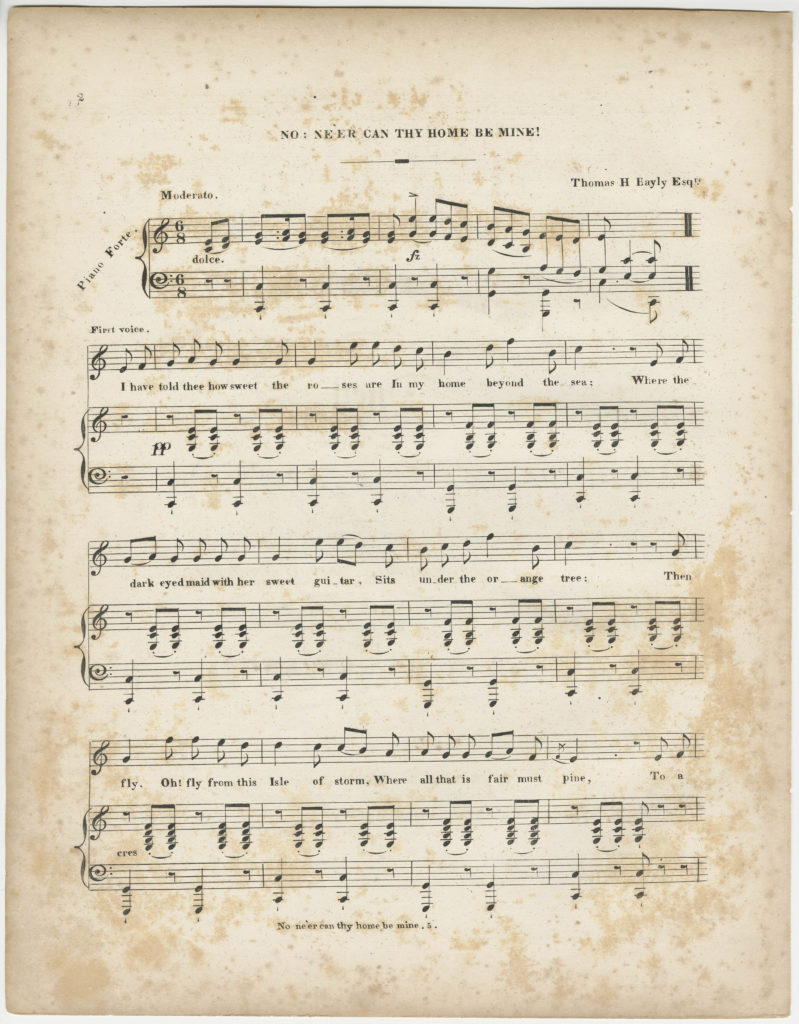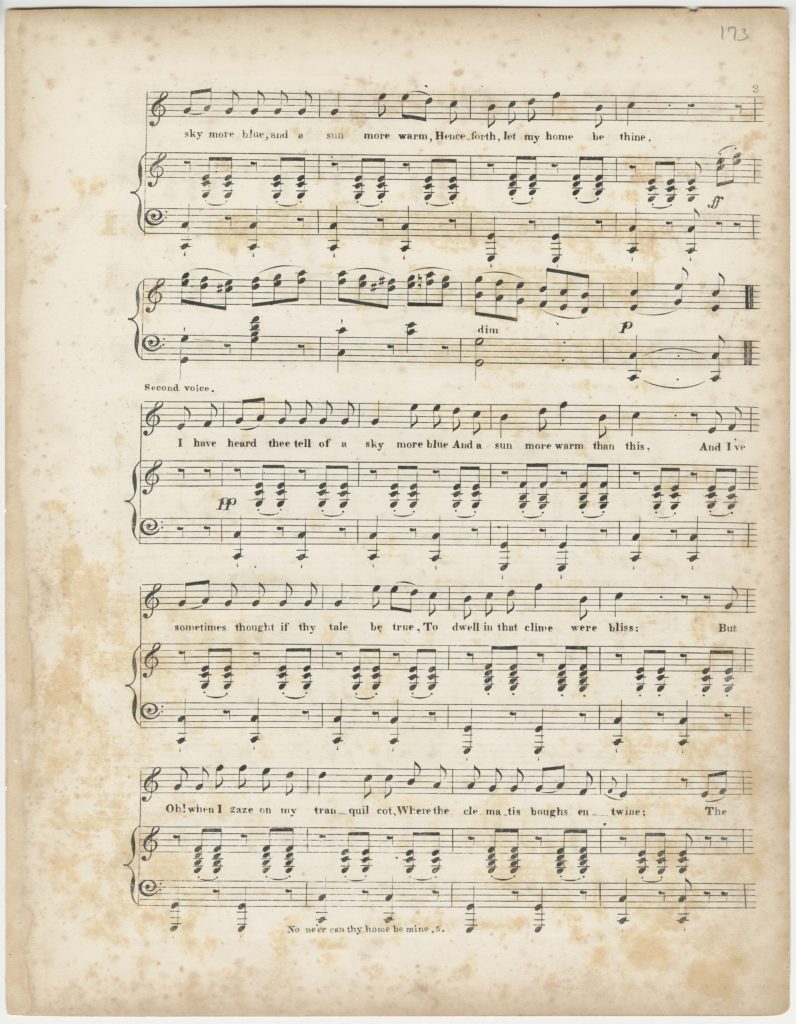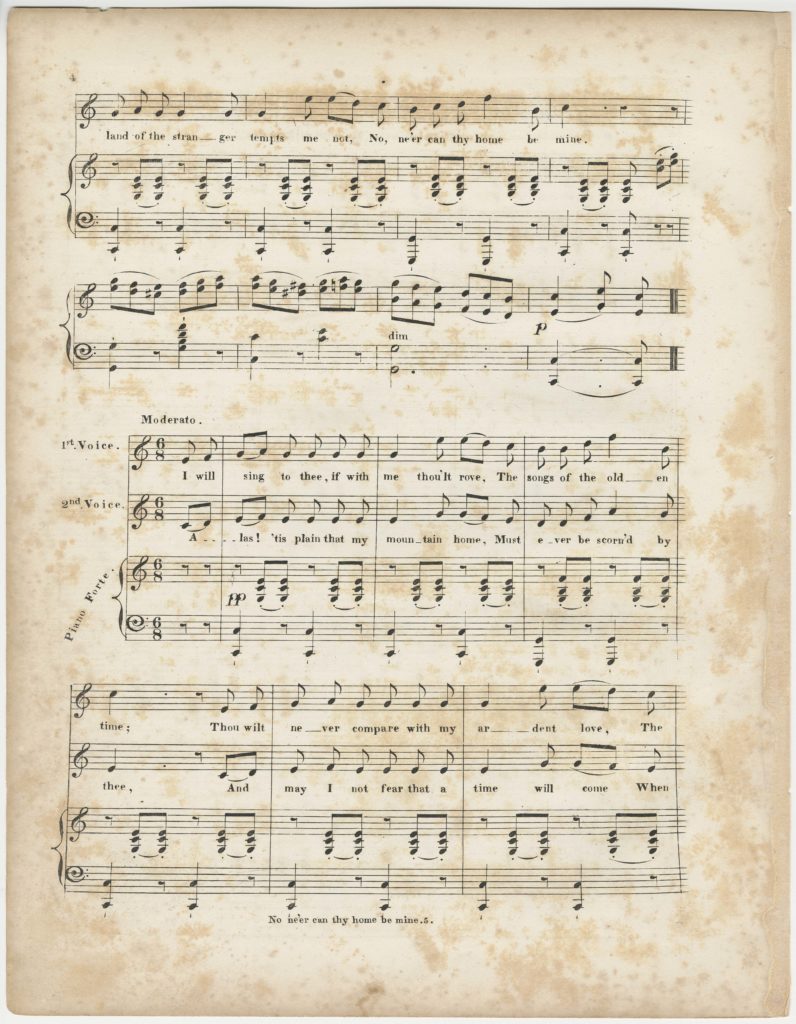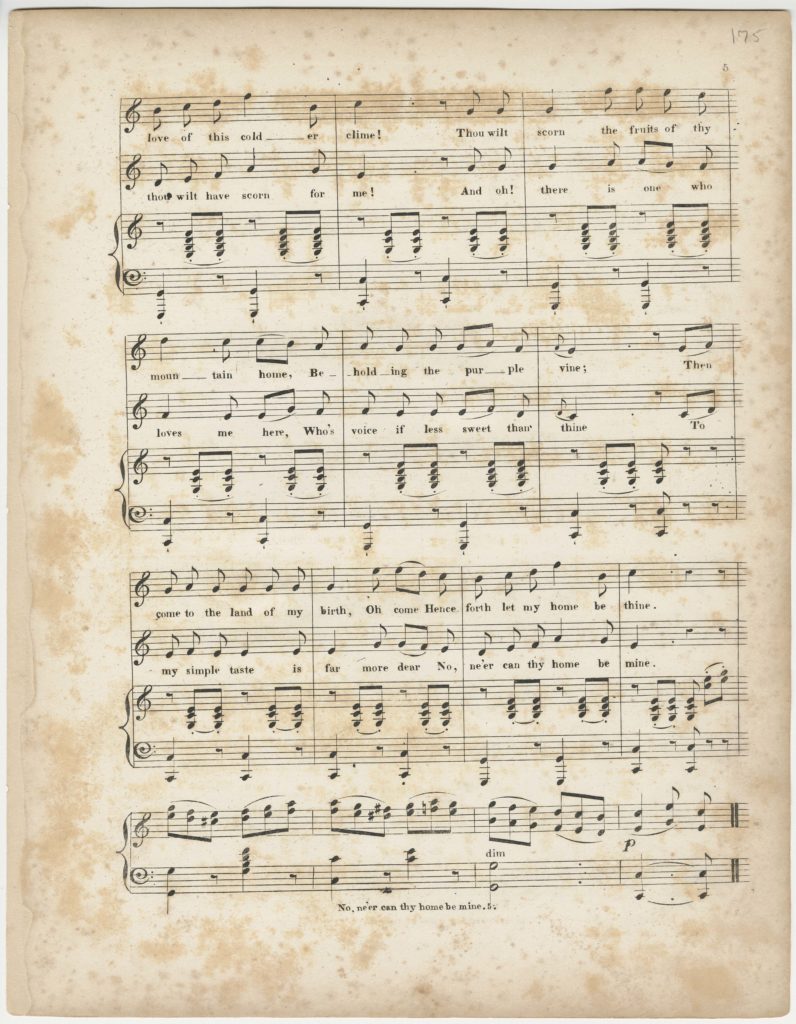No! Ne’er can thy home be mine! : duet / written and adapted by T.H. Bayly Esqr.
Recent Posts
Mendel Digital Resource: Alexander Street Music & Performing Arts
In this blog post, we will be exploring the Music and Performing Arts offerings of Alexander Street, a database to which Princeton subscribes. Alexander Street markets itself as “The largest and most comprehensive online collection of in-copyright audio and video performances and scores available anywhere”, and it’s certainly a believable claim once you start exploring what they have to offer.
We’re going to center our exploration of Alexander Street around different ways to interact with their resources. We’ll leave it up to you to browse their offerings.
To do this, let’s see what Alexander Street has to offer for Tchaikovsky’s fifth symphony. We’ll start by navigating to the Music and Performing Arts database, which is located at: https://library.princeton.edu/resolve/lookup?url=https://search.alexanderstreet.com/music-performing-arts. You’ll need to sign in via CAS to access it. Once signed in, you should see something like this:
Let’s use the search bar in the top right corner to search for “Tchaikovsky symphony 5”. We should get a screen like this one:
These results seem to be mostly recordings, but let’s say we want to first look at a score. We can make it easier to find scores by using the filters in the left sidebar. Let’s go ahead and click on “Text” under “Refine Your Search” and “Format”. In the event that the results look completely wrong, you can check your terms at the top of the page and try again as needed. You’ll need to note that any new searches need to be done using the search bar at the top right corner. Using the search bar above the results will add additional terms to your current search.
This looks a lot better. In fact, the second result looks like it’s what we want. Let’s click on it and explore what that gives us.
Nicely enough, all the movements are cleanly indexed for us, so we can skip around pretty easily. If it’s easier for what you’re doing, you can click on the icon to the left of the movement names that looks like four squares. That will pull up thumbnails of the pages in place of the movement indices.
Let’s use the third movement to explore the third icon in the sidebar of the document viewer, the one that looks like a pencil and paper. This will allow us to annotate the score, just for ourselves. You’ll need to create an account to do this using your Princeton email. The link to create an account is in the top right corner after clicking on the Sign In button.
Once you’ve gotten your account set up, let’s hit that red Annotate button. Let’s say we want to remind ourselves what “dolce con grazia” means. Go ahead and draw a box around that term with your cursor and then fill in the fields below the preview. You’ll notice you can set the visibility of your annotation to only yourself, everyone at Princeton, and everyone who uses Alexander Street. Hit the Create button to save it.
Okay, let’s come back to this score later and move on to a recording. To collect your related materials in one place, click the Playlist button above the document viewer and name your playlist. Let’s run our original search again, but this time play with some other filters, namely “Soloist / Performer”. If we pretend that we’re a Karajan fan, we can filter the results to only show us recordings with Karajan. Let’s try that.
The first result looks to be a solid recording, so let’s take a look at that.
Here, the tracks (which line up with the movements in this recording) are nicely indexed as well. We can also skip around using the waveform bar at the top of the page. Take a moment to explore the buttons under the waveform. You can hover over each to see a description of what it does. A button that may be particularly useful is the scissor icon on the right side, which allows you to make clips.
You can drag the yellow box around to position your clip, and the track indices will conveniently highlight which track you’re in. Using the dialog underneath the player, you can customize your clip even more with a specified length or start/stop times and then save it. The saved clip will then appear in a new tab next to “Tracks”.
This is just a brief introduction to what Alexander Street has to offer and we encourage you to explore the rest of it on your own. As always, if you have any questions or run into problems, the Mendel staff is here to help.
- Mendel Digital Resource: Naxos Music Library Comments Off on Mendel Digital Resource: Naxos Music Library
- First-Year Intro Part 4: Special Collections Comments Off on First-Year Intro Part 4: Special Collections
- First-Year Intro Part 3: Online Resources Comments Off on First-Year Intro Part 3: Online Resources
- First-Year Intro Part 2: In-person Resources Comments Off on First-Year Intro Part 2: In-person Resources
- First-Year Intro Part 1: Welcome to Mendel! Comments Off on First-Year Intro Part 1: Welcome to Mendel!
- Mendel’s Isolation Playlist: Week Four, Student Staff Picks Comments Off on Mendel’s Isolation Playlist: Week Four, Student Staff Picks
- Mendel’s Isolation Playlist: Week Three, Motivating Comments Off on Mendel’s Isolation Playlist: Week Three, Motivating
- Mendel’s Isolation Playlist: Week Two, Meditative Comments Off on Mendel’s Isolation Playlist: Week Two, Meditative
- Mendel’s Isolation Playlist: Week One Comments Off on Mendel’s Isolation Playlist: Week One